To use this repository we need to add following lines to /etc/apt/sources.list file:
deb http://oss.oracle.com/debian/ unstable main non-free
deb-src http://oss.oracle.com/debian/ unstable main
we also need to get and install the package key from oracle web site
wget http://oss.oracle.com/el4/RPM-GPG-KEY-oracle
apt-key add RPM-GPG-KEY-oracle
 Next, you need to update your package files (as root)# apt-get update
…
Reading Package Lists… Done
#
Â
 Now, you able to install your new Oracle XE! Just run following commands as a root user and answer for some questions about admin passwords and Oracle starting at boot:# apt-get install oracle-xe-universal
…
(Reading database … 62016 files and directories currently installed.)
Unpacking oracle-xe (from oracle-xe_10.2.0.1-0.060128_i386.deb) …
Setting up oracle-xe (10.2.0.1-0.060128) …
Oracle Database 10g Express Edition is not configured. You must run
‘/etc/init.d/oracle-xe configure’ as the root user to configure the database.
Executing Post-install steps…
You must run ‘/etc/init.d/oracle-xe configure’ as the root user to configure the database
# /etc/init.d/oracle-xe configure
Specify the HTTP port that will be used for Oracle Application Express [8080]:
Specify a port that will be used for the database listener [1521]:
Specify a password to be used for database accounts. Note that the same
password will be used for SYS and SYSTEM. Oracle recommends the use of
different passwords for each database account. This can be done after
initial configuration:
Confirm the password: (* make sure you remember this password *)
Do you want Oracle Database 10g Express Edition to be started on boot (y/n) [y]: y
Starting Oracle Net Listener…Done
Configuring Database…Done
Starting Oracle Database 10g Express Edition Instance…Done
Installation Completed Successfully.
To access the Database Home Page go to “http://127.0.0.1:8080/apexâ€
Now you have installed Oracle Express Edition on your Debian Etch server.
Disabling/enabling the Oracle XE Service
Your Debian based system should meet the minimum requirements for swap space, otherwise installation would fail.
Based on the amount of physical memory available on the system, Oracle Database 10g Express Edition requires 1006 MB of swap space (YMMV). In order to overcome this issue you can always extend your partitions with Knoppix or Gparted.
The alternative solution, avoiding a reboot, would be:
# dd if=/dev/zero of=/myswapfile bs=1M count=1000
# mkswap /myswapfile
# swapon /myswapfile
You can always disable Oracle XE startup in boot time with (no update-rc.d method here):
# chmod -x /etc/init.d/oracle-xe
The alernative way to the same is to edit /etc/default/oracle-xe and change:
#ORACLE_DBENABLED=true
ORACLE_DBENABLED=false
Web console management
If you have installed OracleXE? database on remote *nix server, you can easily setup a SSH tunnel in order to gain access to a web administration console (since web console is bound to loopback device and therefore unavailable outside to the network):
# ssh oracle-xe-server -L 8081:localhost:8080
While keeping this proces running (or keep it on background via screen or nohup), you may now login to Oracle XE web administrations console on your local computer: http://localhost:8081/apex/
Please notice that your ssh daemon on your local computer should allow TCP forwarding. (ie. « AllowTcpForwarding? yes » should be present in « /etc/sshd/sshd_config ».)
SQL Remote connection management
By default OracleXe? installation does not allow SQL network connections to your XE database. To enable remote connections, logon to web management console and enable « Remote connections »: « Administration->enable Available from local server and remote clients »-> press « Apply Changes ». The same procedure can also be done from the commandline:
# sqlplus -S system/password@//localhost/XE < @this_script.sql SQL> exit;
Alternatively use the web managment console to add new Oracle XE users accordingly.
Deleting users
For deleting an SQL user from OracleXE? use the web management console, or execute following commands from the commandline:
# su – oracle
oracle@server:~$ sqlplus / as sys
SQL> drop user myuser cascade;
SQL>exit;
< < ClockProblemOnVM | Linux | >>
References:
http://www.debianhelp.co.uk/oracle.htm